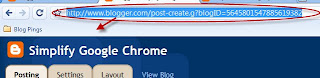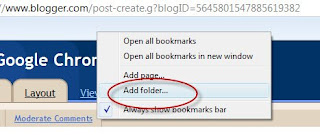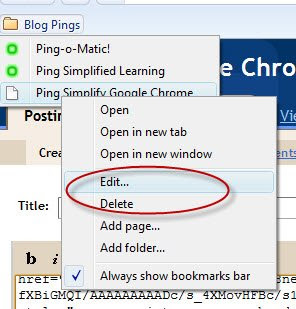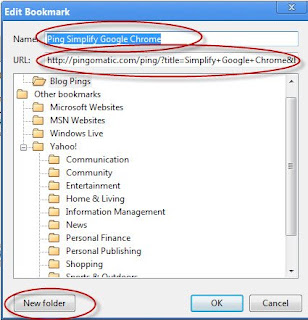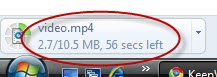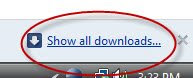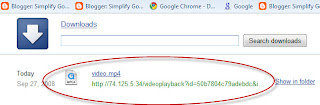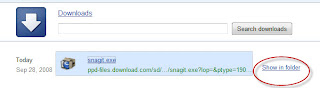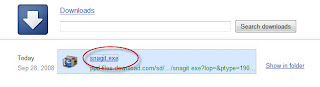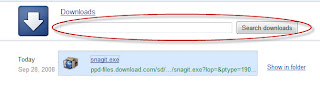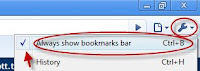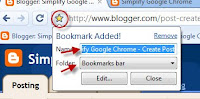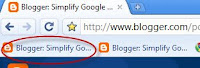Like all web browsers Google Chrome supports downloads. Although downloads work generally in the same way as all web browsers, here is how Google Chome works with downloads.
When you start a download using Google Chrome, you will notice a small status bar on the lower left hand side of your browser. This is the download status bar and lets you know the progress of your download.
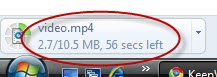
If you view the lower left hand side you notice the "Show All Downloads" hyper link. This is your web access to all of your downloads.
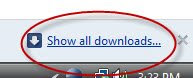
By clicking the "Show All Downloads" link you can see all your downloads in a full screen. You can also click the "X" to close this small navigation window.
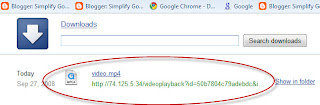
Shortcuts, use "Ctrl+j" to bring up the "Downloads" screen quickly without having to click link.
Once you are on the "Downloads" screen there are a couple things you can do. A "Show Folder" hyper link is on the right hand side which opens the folder where that download is stored.
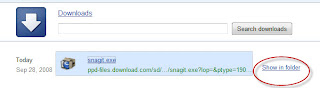
You may also click the download itself to get the download to load.
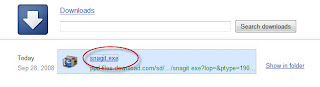
So here is where Google shines, of course Google started with search and here we find a search all downloads feature. Nothing wrong with being able to find a download faster.
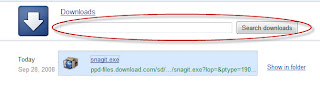
I'm not sure that this is a very effective way to display your downloads, since it then takes the full screen. I am going to look at options for this to be a pop up or a side navigation bar. The full screen is at least the default operation. Some people may like this but I think I would enjoy it more if I could continue my work while seeing this in a side window without being driven away from the screen I am on.